How To Fix Google Pay
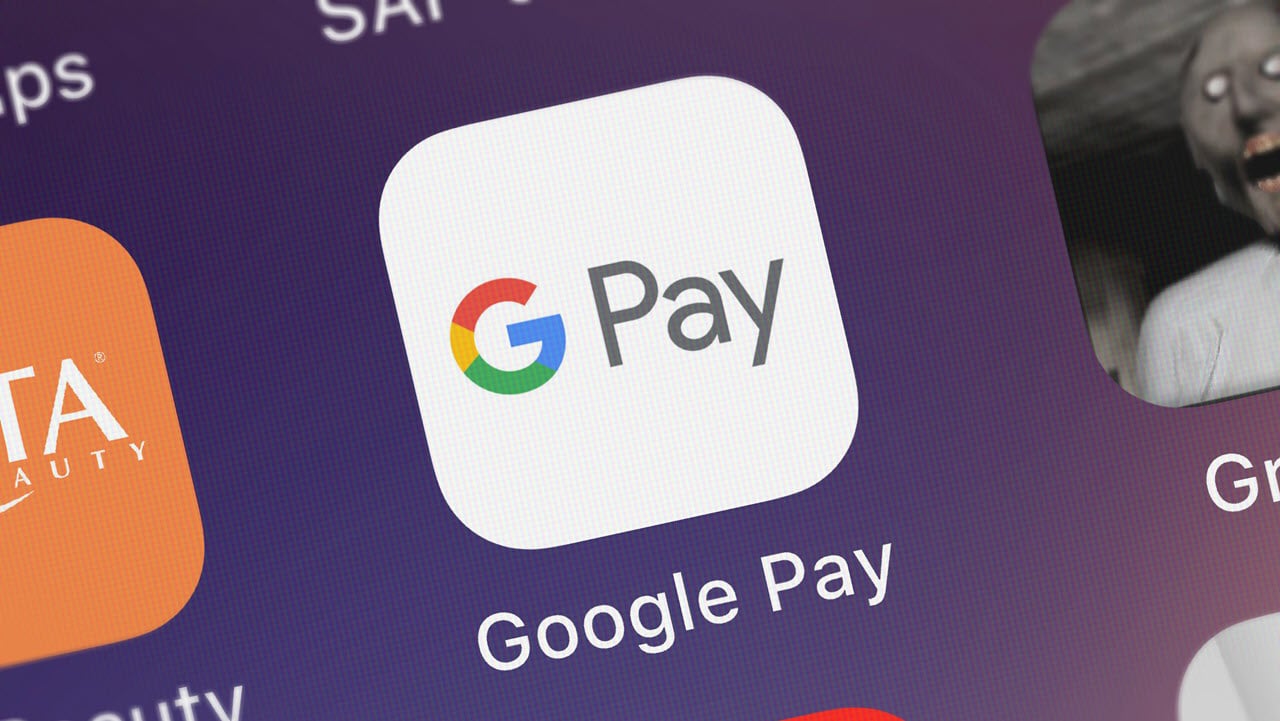
Google Pay is an online digital wallet and payment application. Developed by Google, it was released in 2018 and helps users make contactless and cashless payments just by using the phone number, UPI code or a QR code.
While it works seamlessly at all times, it may run into errors. In this article, we will see how to fix the 'Google Pay not working' errors.
Update the app
The most common reason for applications to face errors is generally updates. Always ensure that the Google Pay app is updated and is running on its latest version. To check for updates, go to the Play Store or Apple Store and check the app description or pending updates, and update the application.
Also read: Apple Pay vs Google Pay vs Samsung Pay: 3 key talking points.
Check the phone number
Phone number is an essential component of Google Pay. The first step to use Google Pay is adding a phone number to the account directly linked with the bank account. Errors may occur if the phone number is not linked with the bank account or the number added to the app is incorrect. To check the added number or to add a number:
- Click on the face icon on the top right of the home page of Google Pay.
- Open the Settings on the expanded menu.

- Select the Personal info option in Settings.
- Beside the Mobile number tab, click on the Edit option.
- Enter your mobile number.
- Click on Next.

- Enter the OTP in the prompt menu.
- The Mobile number is edited successfully.
This should fix the Google Pay not working error.
Also read: How to fix or-ccseh-05 error on Google Pay?
Check network connection
For Google Pay to work, an internet connection is essential. If the mobile data signal is weak or the internet router is not working, the application may not load, or the payment might not be processed.
To operate Google Pay, ensure that your phone data is recharged and the mobile signal is strong. If in the vicinity of a Wi-Fi connection, ensure the router is working, and its signal is strong. If the internet connection was the issue, the Google Play not working error would be fixed.
Issues with card
There can be two issues that might arise with the card that can lead to Google Pay errors. The first issue can be that the card is not listed within the app. To check whether the right card is present,
- Click on the face icon on the top right of the home page of Google Pay.
- Click on the small arrow in the Set up payment methods box.

To add a new card,
- Directly click on the Add Debit/credit card option.
- Click on Proceed in the dialogue box.
- Add the card details and follow the steps.
Ensure that the card is added and the UPI recognises the bank to avoid transaction failures. Also, review the activity to ensure no funny or suspicious activity has taken place, as that can also lead to Google not accepting the card.
The second issue can be that the card itself is frozen. This may occur due to insufficient funds in the application. To clear this issue, contact the bank directly.
Also read: How to add a bank account in Google Pay?
Clear Google Pay cache and data
The cache is a temporary memory that every application creates when running for easier access in the future. But this cache can sometimes hamper the functioning of an application.
- Go to the device Settings on your phone.
- Click on Apps.
- Select the GPay or Google Pay application.

- Click on the Storage option.
- Select the Clear cache option.
- When prompted, click on Yes to confirm.

If clearing the cache does not solve the problem, try to reset the application by clearing the data from the Settings menu. The Clear data option is available beside the Clear cache option.
The location of the Clear cache and Clear data might differ with every brand, model and OS.
Google Pay not working issue should be resolved.
Also read: How to fix the OR-IEH-01 error on Google Pay?

A creative nerd, TT player, an avid reader, and an engineering student.
How To Fix Google Pay
Source: https://candid.technology/google-pay-not-working/
Posted by: silveirawellegly.blogspot.com

0 Response to "How To Fix Google Pay"
Post a Comment